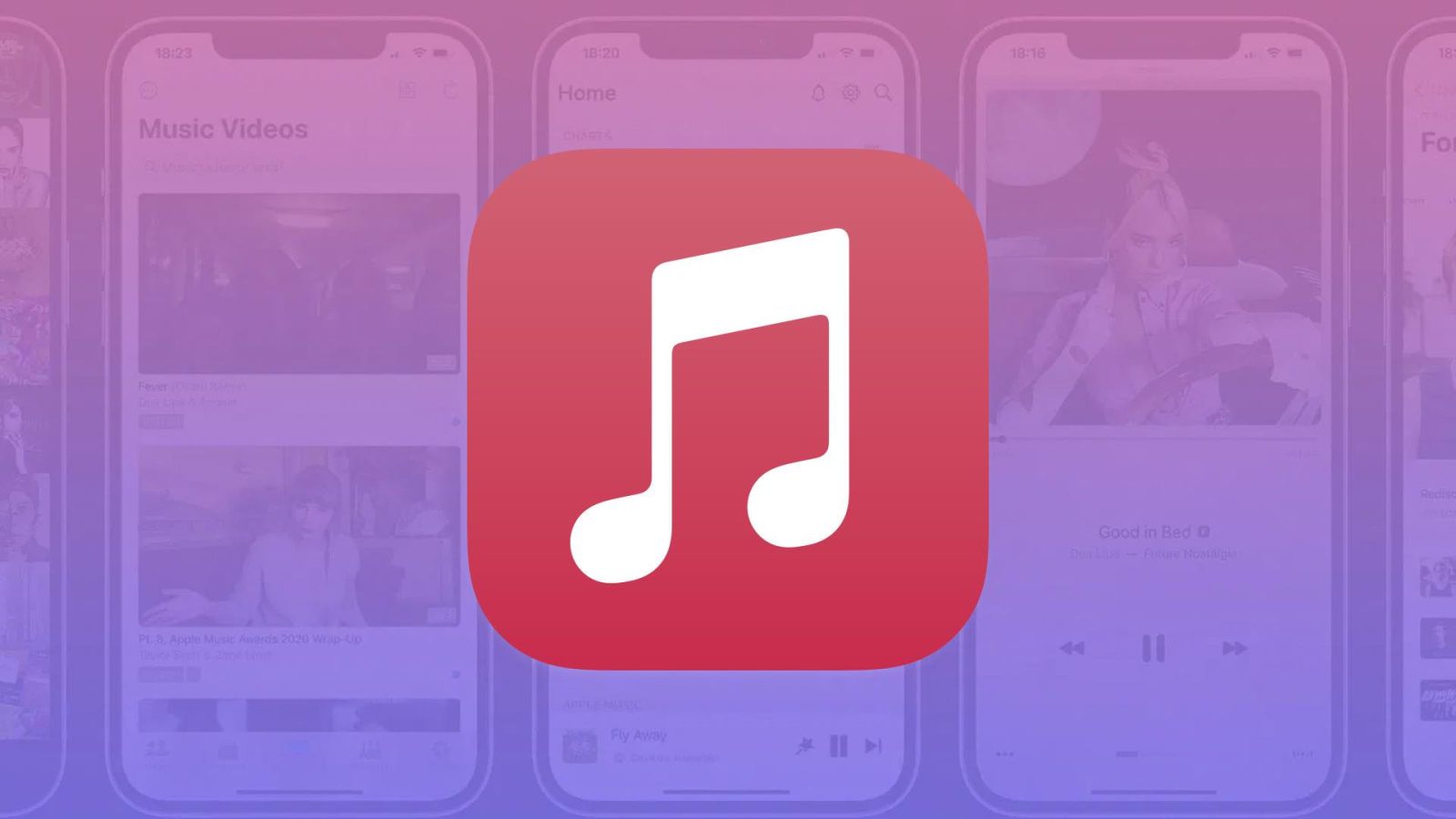
Curious about how to set Apple Music sleep timers but haven’t noticed the feature in the app? Follow along for how to get the functionality on iPhone and iPad as well as using the feature with Siri and apps like YouTube.
Even though it’s been a requested feature from users for years, Apple strangely hasn’t built a sleep timer directly into its Apple Music app. However, there is a way to do it natively with iPhone and iPad, you just have to make use of the Clock app.
Interestingly, our sister-site 9to5Google just discovered that the Android version of Apple Music added a built-in sleep timer in the latest beta that’s much better than the current iOS implementation.
While it will be ironic to see the Android version of Apple Music get the feature first, hopefully, Apple Music on iOS gets a proper sleep timer before long. But in the meantime, here’s what to do…
How to set Apple Music sleep timers
- Open Apple Music on your iPhone or iPad and play something (you can also start with step 2 and start your music after the timer)
- Now open the Clock app and tap the Timer tab in the bottom right corner
- Choose When Timer Ends, swipe to the bottom and tap Stop Playing
- Tap Set in the top right corner, pick your timer length, and press Start
- Now your music will stop with the timer
This works as a sleep timer for third-party apps like YouTube too 🤓.
Apple Music sleep timer shortcut
- After you set the timer function to Stop Playing, the Clock app will keep that setting
- To set future Apple Music sleep timers, start your music, then ask Siri to set a timer (or vice versa)
- The downside is if you want to use an alert sound for timers you’ll have to manually change the setting back and forth
Here’s how the process looks on iPhone:
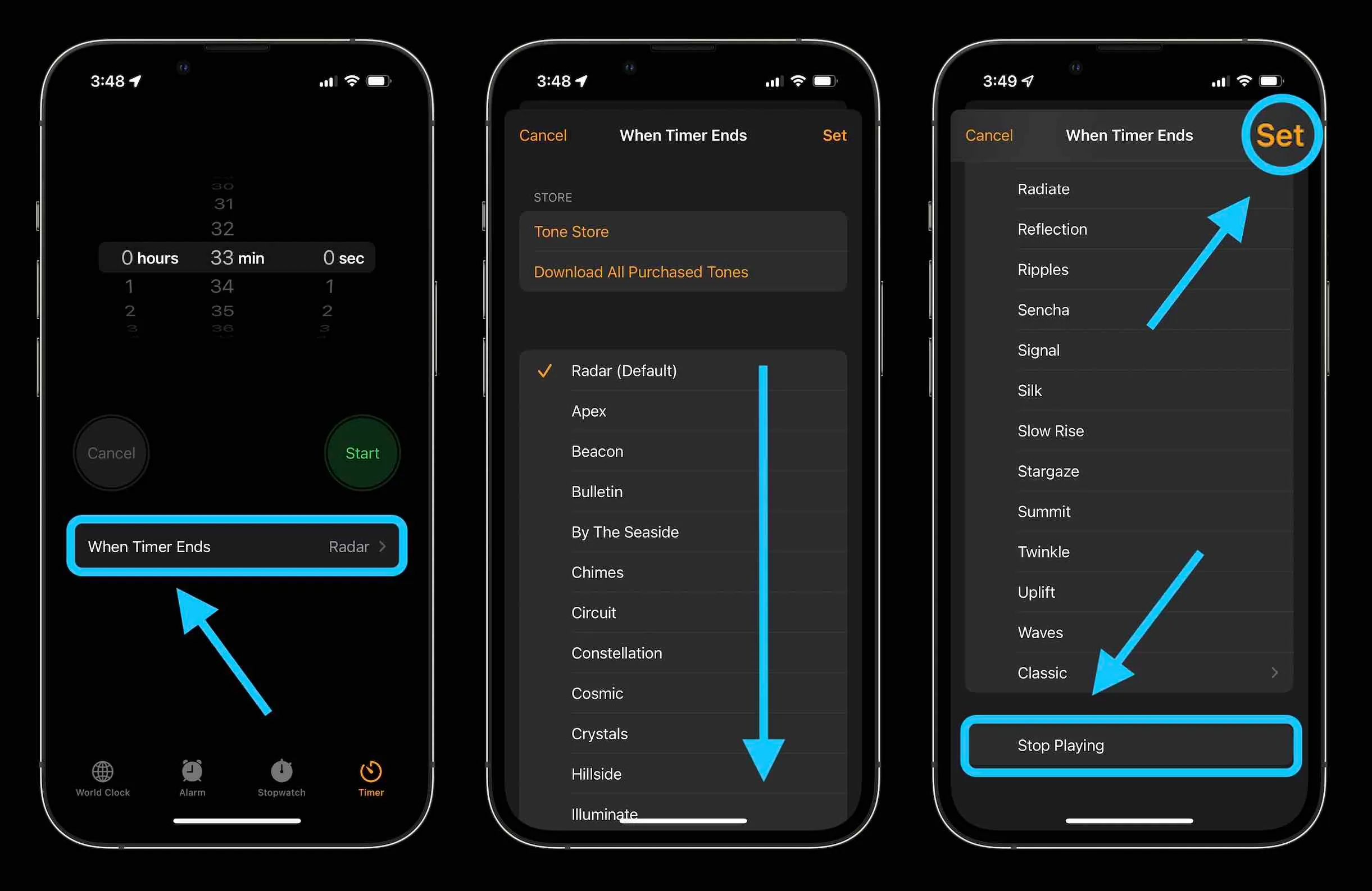
Once you have “Stop Playing” set for the action when the time ends, choose your timer length and hit start.
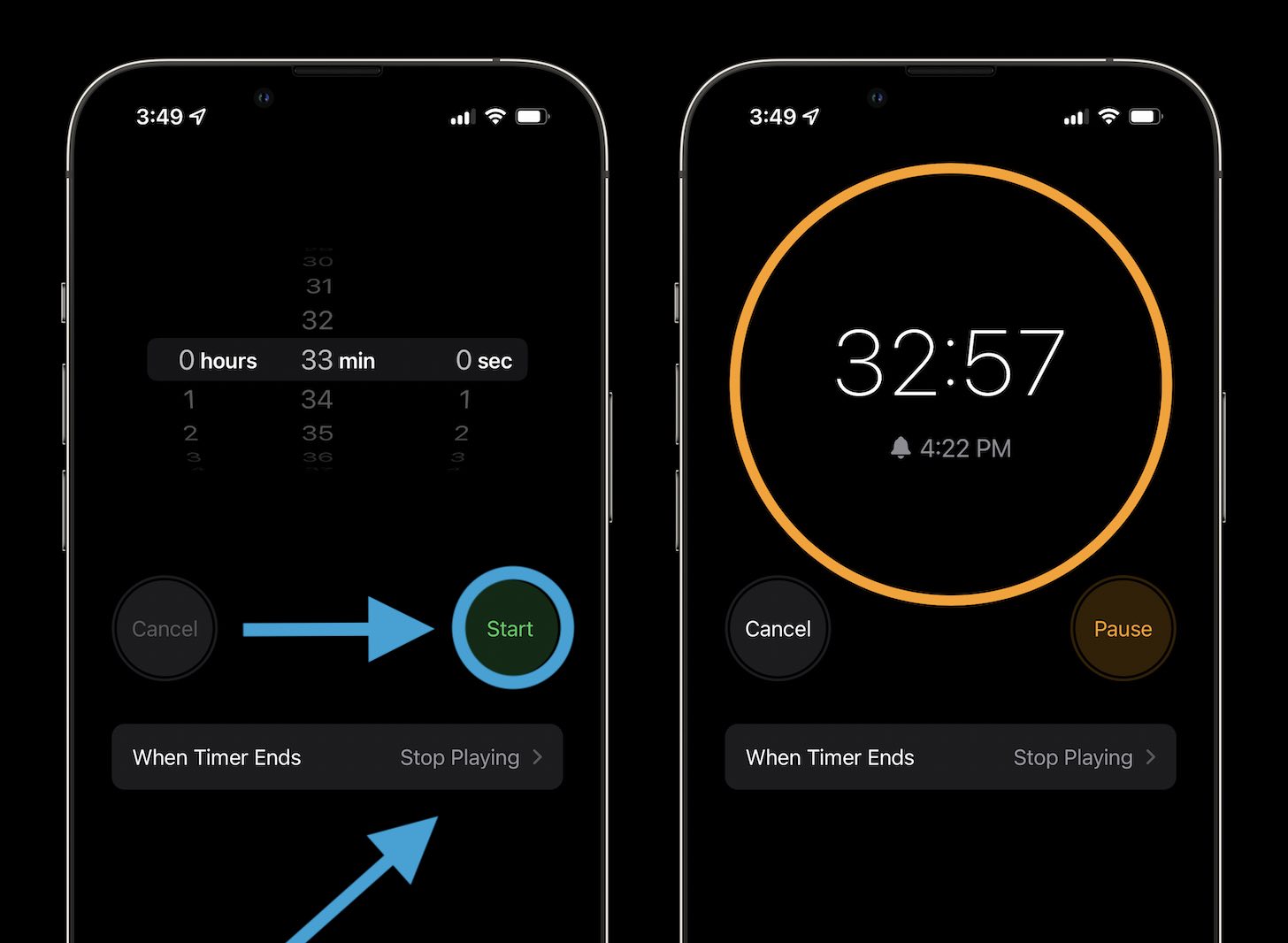
Read more 9to5Mac tutorials:
- Here’s how Background Sounds work on iPhone
- How to receive and send a fax with iPhone or iPad
- MacBook Air vs MacBook Pro: Which should you buy in 2022?
- Apple Watch: Four advanced health features you’re probably not using
- How to reset AirPods and AirPods Pro and remove AirPods Apple ID
FTC: We use income earning auto affiliate links. More.





Comments