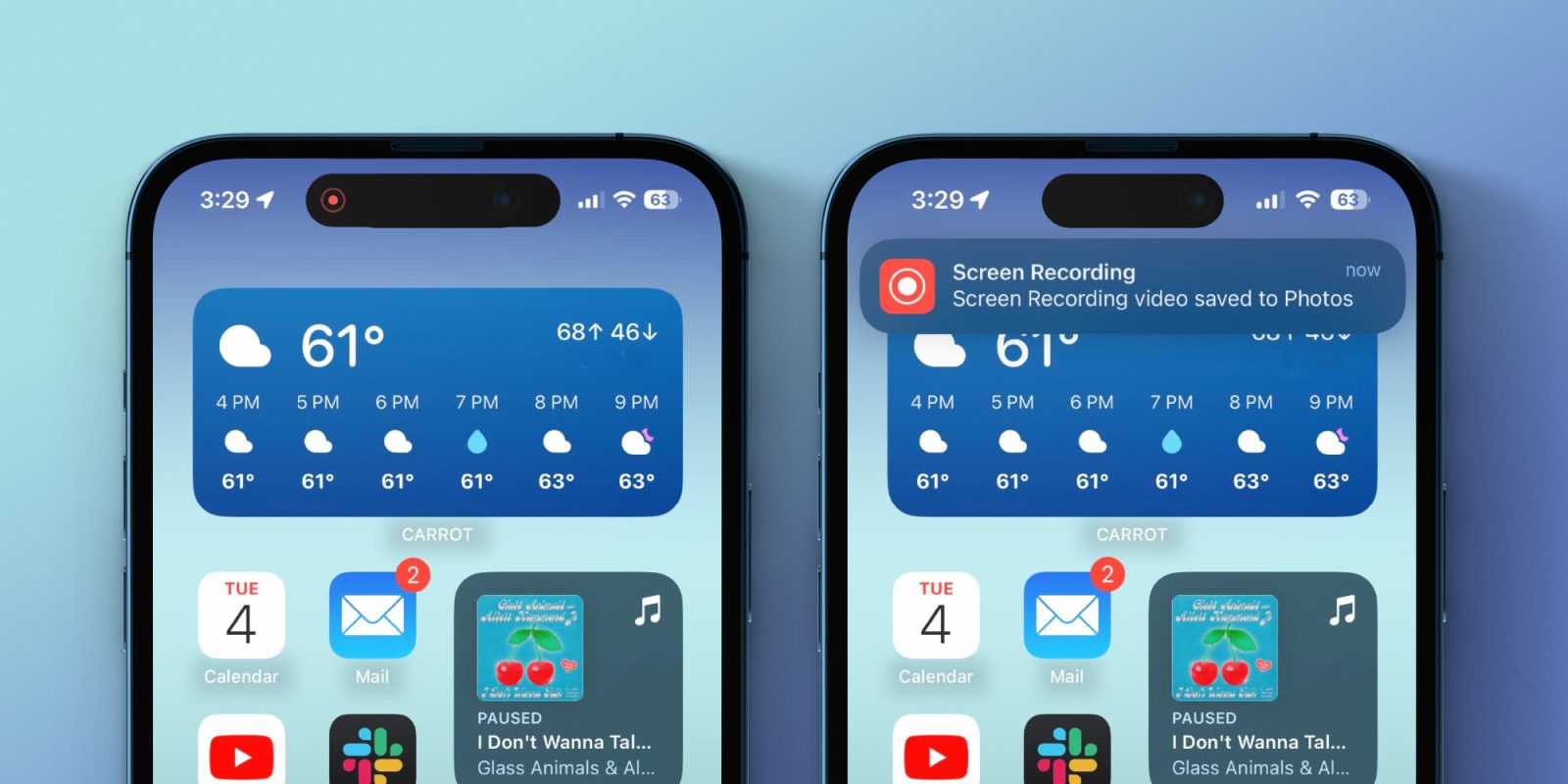
The ability to screen record on iPhone natively dates back to 2017 with iOS 11. Up until now, the feature has only been available via Control Center. But with the iOS 16.5 beta, Apple has delivered the capability to instantly screen record on iPhone with a Siri voice command. Here’s how it works.
Update 5/18: After being removed from later versions of the iOS 16.5 beta, the ability for Siri to start screen recordings has been removed from the iOS 16.5 public release.
My colleague Jeff discovered the new feature in iOS 16.5 and showed it in action in a YouTube Shorts video.
The ability to use a Siri voice command to immediately screen record on iPhone is a very welcome feature. But for the moment, there’s not a screen record action in the Shortcuts app to customize the experience. Hopefully, that could come in a future beta or public release update.
How to screen record on iPhone with Siri in iOS 16.5
You’ll need to be running the iOS 16.5 beta to get this feature or wait for the iOS 16.5 public release. Check out our guide for how to install the free beta.
- From the Lock or Home Screen say a command like “Hey, Siri record my screen”
- Even “Hey, Siri record screen” works
- Your screen recording will start instantly – no countdown
- You’ll see the red screen recording indicator in the Dynamic Island or top corner of your iPhone
- Tell Siri something like “stop recording” to end it and save it to the Photos app or tap the red indicator to manually stop the recording
Thanks for checking out our guide on how to instantly screen record on iPhone with Siri! Does this make the feature more appealing? Share your thoughts in the comments!
Read more 9to5Mac tutorials:
- How to check if iPhone has 5G Standalone turned on and is working in iOS 16.4
- iOS 16.4 brings Voice Isolation for cellular calls, here’s how to enable it
- How to use the new Lock Screen Shortcut in iOS 16.4
- Use iMac as monitor: How to create a Mac to Mac, PC to Mac, or iPad to Mac setup
FTC: We use income earning auto affiliate links. More.
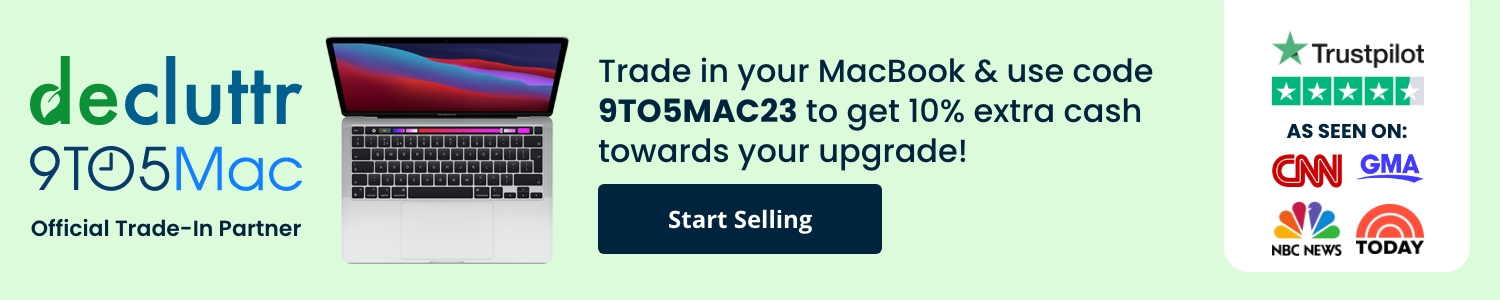



Comments